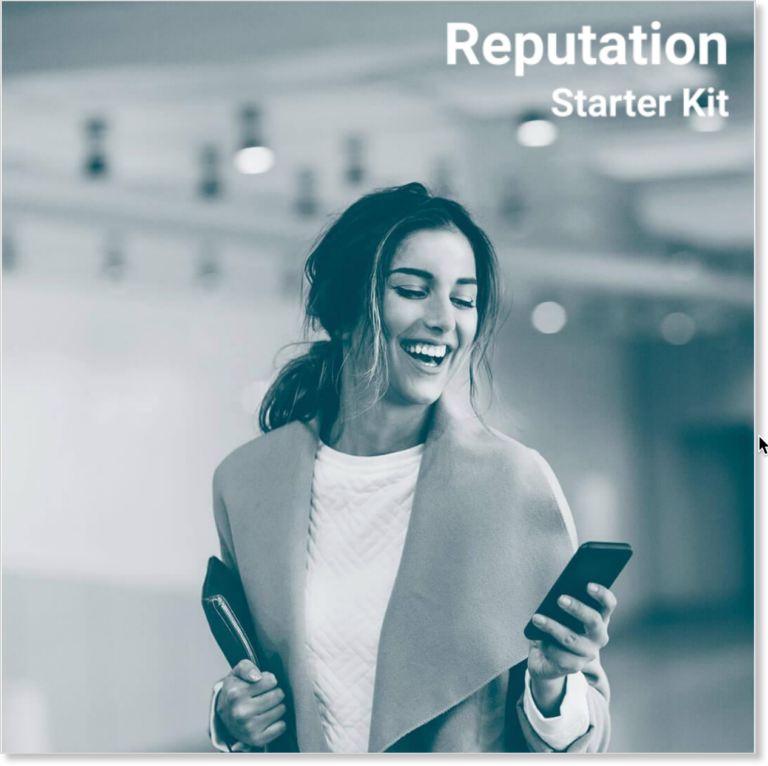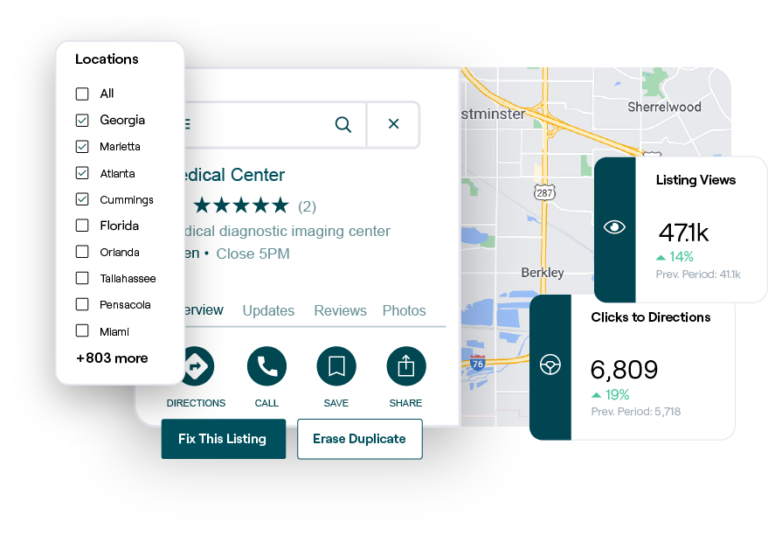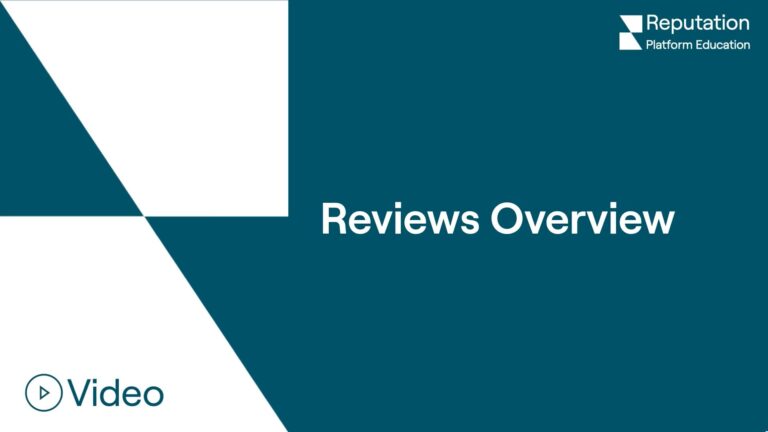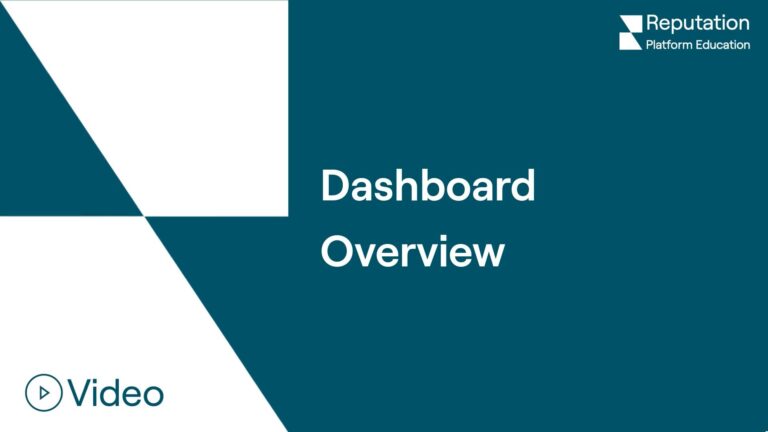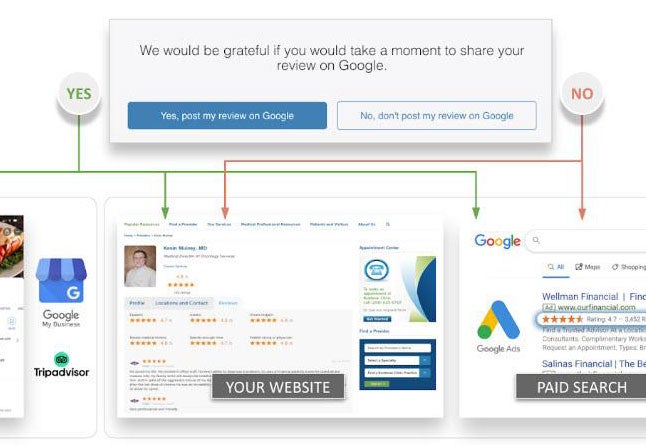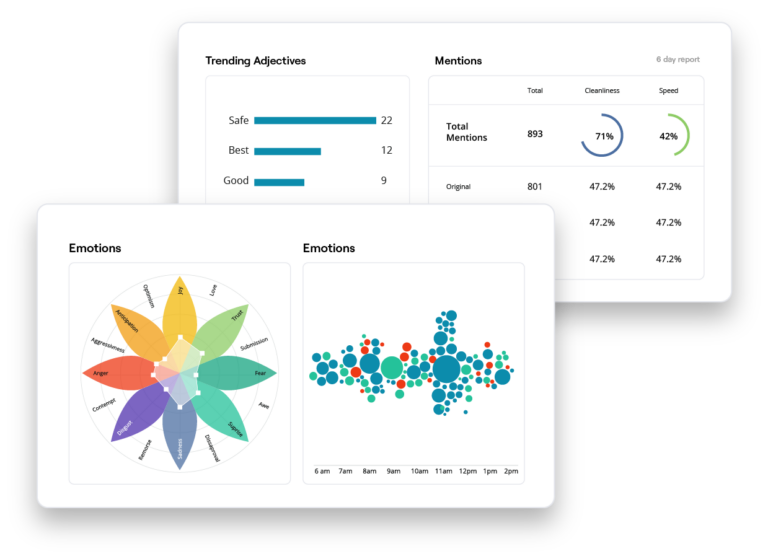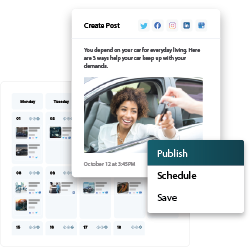Guides & More
New to Reputation? Join Reputation Academy and start learning today.
Search Lessons
Lesson Types
Lesson Topics
Lesson Language
Sort
Filters
Sign up for Reputation Academy Day (RAD)
May 30, 2024
Gain access to our live webinar and on-demand lessons to increase your Reputation Score and maximize your platform knowledge.
Already have access?
Chart Your Learning Path!
You have options when it comes to platform training! Learn at your own pace through on-demand courses, join live training webinars and get your questions answered on the spot, or self-serve using a plethora of resources like user guides and data dictionaries. The choice is yours!
On-Demand Courses
Join Reputation Academy and take as many training courses as you’d like! From detailed how-to courses for each solution, to train the trainer, to hands-on practice with the latest features, we’ve got something for everybody!
Custom Training Solutions
Manage change with ease by leveraging our training experts to engage your team, drive policy adoption, and facilitate roll-out. Reach out to your CSM or Account Executive to discuss custom training options.
Live Training Webinar
Reputation hosts monthly live training webinars, available to all customers. This is a hands-on series focused on one topic per month with interactive video walkthrough exercises, active polling throughout, a giveaway at the end of each session, and expert Q&A with the Reputation team.
Platform Support
Browse platform FAQs and access your support cases. This is a great place to start when troubleshooting questions about the platform!
Reputation Academy Day (RAD)
Join us in-person at our annual user conference, Transform! We’ll host a half-day training session where everyone gets into the platform and practices in a sandbox environment. We’ll see you there; it’s going to be RAD 😎
Guides & More
Getting started with a new solution? Check out our quick start user guides to learn about platform functionality and best practices. Other helpful resources include a data dictionary, manager checklist, and fast stats downloads.
Learn How to Become a Reputation Rockstar
This community of prestigious executives and like-minded business professionals allows you to beta our newest releases, discuss industry opportunities and learn about marketing opportunities. As a token of our gratitude, we’ll send swag, perks, and more!
Reputation News
Check out the latest and greatest Reputation platform updates, upcoming events, recent articles, press releases and other Reputation announcements.
Are we missing something?
Reach out to training@reputation.com with any suggestions for educational resources you’d like to see available here.